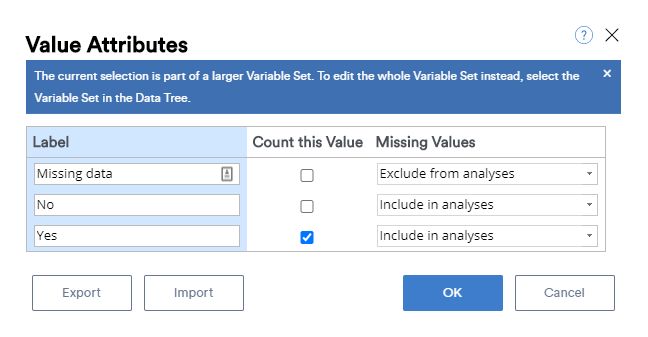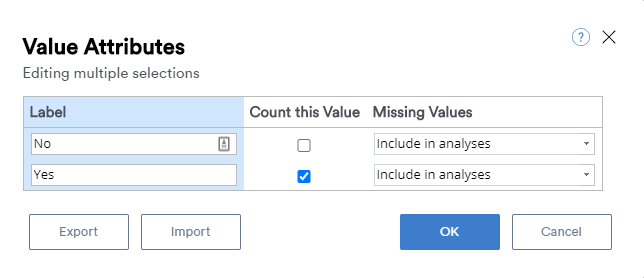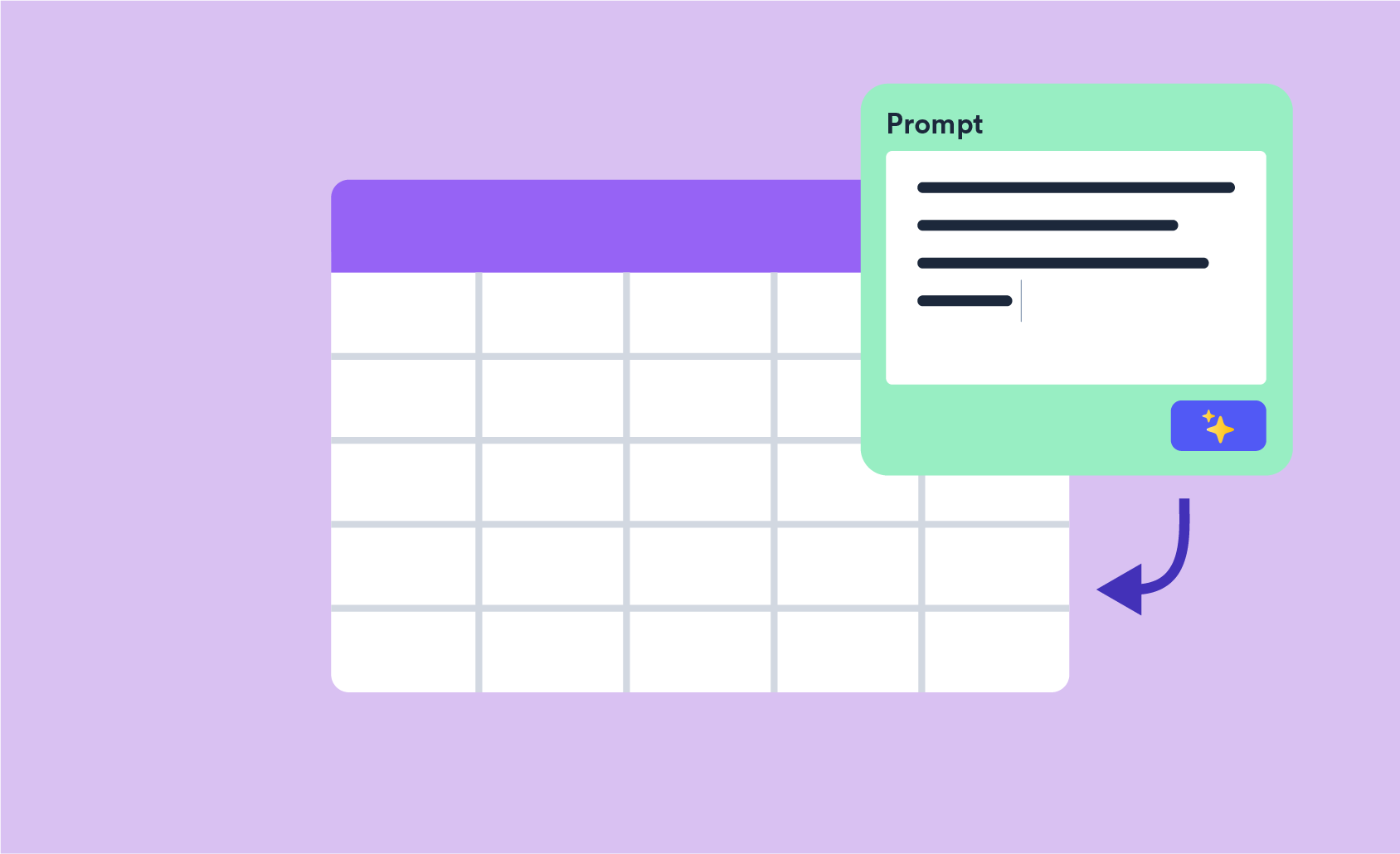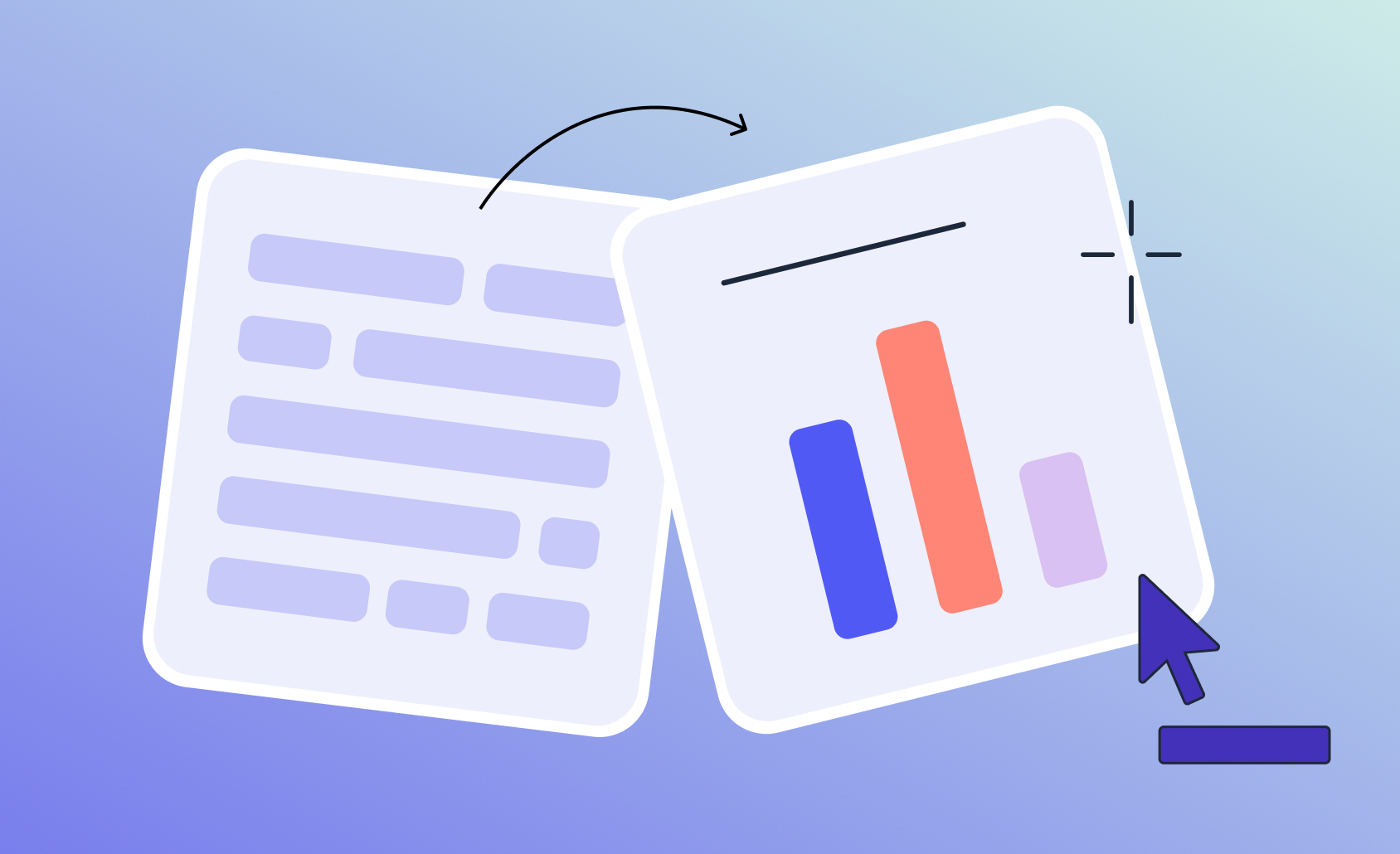How to set Value Attributes for a Binary-Multi and Binary-Grid
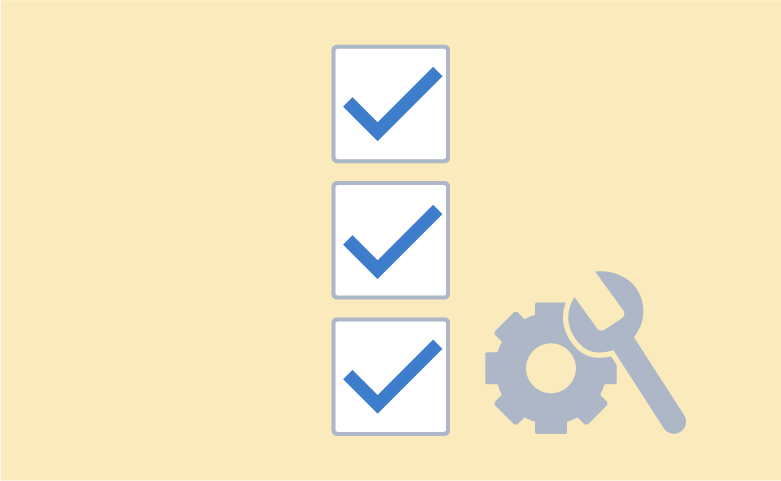
What is a Binary - Multi question?
More often than not, a market research survey consists of at least one multiple-response question. A multi-response question allows respondents to give more than one answer. This type of question usually appears as a Binary - Multi or Binary - Grid, for example:
(Tick all that apply)
MULTIPLE RESPONSE
[ ] Coke
[ ] Pepsi
[ ] Fanta
[ ] Sprite
This blog post could have actually been titled "Help, my multiple response questions shows all 100%!" because this issue comes up fairly frequently for Displayr users.
What does a good Binary - Multi question look like?
For multiple response questions, separate variables for each category of the question are necessary to capture all the responses. These variables are coded as dichotomies, where each variable has two possible categories indicating whether a response was selected or not.
Let’s take the example above, where the question, "Which of the following drinks have you bought in the last week?" and provides four possible responses. The respondent can indicate multiple choices by checking a box next to each choice. The variables in the data should be structured as though the respondent was asked four individual questions:
[ ] No
[ ] Yes
[ ] No
[ ] Yes
[ ] No
[ ] Yes
[ ] No
[ ] Yes
There are a few ways that data providers code these types of questions. Ideally, multiple response questions should be marked as Multiple Response Sets in the SPSS file. If not, Displayr will try and guess whether or not the variables need to be combined into multiple response questions. Such guessing may be inaccurate and may require additional work to manipulate the data to the correct format.
How you should configure your Value Attributes?
Binary - Multi or Binary - Grid questions have a different Value Attributes window from other question types. There is a column called Count this Value which is used to indicate which response code should be counted in the table for a particular question, and there is no Value column, as the numeric values do not play a role for this kind of data. In Displayr, to get the Value Attributes dialog box you need to select the variable in the Data Sets window and in the Object Inspector on the right side of the screen click Properties > DATA VALUES > Values. You will see a window pop-up similar to below with two columns, one for Count this Value and Missing Values.
The Count this Value checkbox tells Displayr which responses are the affirmative ones or the ones that you want to count in your Counts (ns). By leaving BOTH boxes unchecked, you are including the response in your Sample Size (base n) but not counting it in your Counts (you should select this setting for your Unselected/No responses). The Missing Data checkbox tells Displayr which codes should be ignored from the question (and removed from the Sample Size). Ideally, respondents who were not asked a particular question or given a particular option, whether that was intentional or not, should use this checkbox.
Please note any changes will be made to whichever variables are selected. If you select only a subset of variables that make up a question, Displayr will give a warning in the Value Attributes dialog box telling you The current selection is part of a larger Variable Set. To edit the whole Variable Set instead, select the Variable Set in the Data Tree. If you do not select the Variable Set in the Data Tree the changes will only apply to the selected variable.
Different flavors of coding
The following examples show you what the Value Attributes should look like for the different scenarios.
Selected, not selected and missing data
The following Binary Multi question is by far the best way to set up a Binary Multi question.
The selections in the Count this Value column are the same as the previous case, indicating that we will count all respondents who answered Yes for each option. By leaving the No category unchecked for Count this Value and the drop-down under Missing Values specifying Include in analyses you will count the responses in the sample size but not in the counts.
The Missing data category is unticked in the Count this Value and the drop-down under Missing Values specifying Exclude from analyses, and this means that the base sample for each category will be all those respondents who do not have missing data. In this case, if you wanted to base the statistics on the total sample, you would need to select Include in analyses in the Missing Data column, and the Missing data category will then be treated just the same as the No category.
Selected and not selected codes, selected and missing
It is not appropriate to record missing values in a data file as 0. Why, because as stated above the No response is usually coded as a 0. If the same was for the missing values then it is impossible to determine which respondents said No and which respondents were not asked the question. For example, if people are asked which brands they have consumed, but are only shown brands that they are aware of, then in this scenario it would be appropriate. You will need to confirm with your data provider or survey design as to whether or not there indeed should be another code marking those respondents who did not see an option/question. You may need to get an amended copy of your data with the new missing data code included.
The Value Attributes for this question has two possible response codes for each option: Yes and No or Missing and No. Therefore, the selections in the Count This Value column will indicate that when calculating the percentages and other statistics.
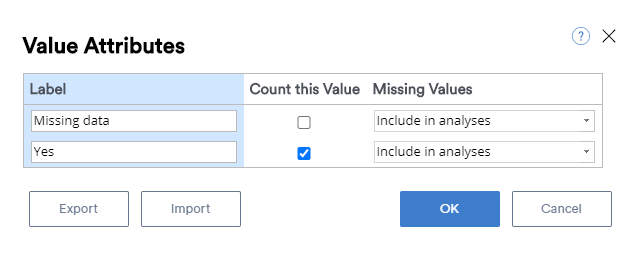
If your Binary Multi question only has two response codes, one must be ticked in the Count This Value column, and the other must be un-ticked. We only want to count people who said Yes for each response. Both values should be Include in analyses in the Missing Values column.
No to option and option or missing and option
Ideally, multiple-response variables should be coded as No is a 0, and Yes is a 1, alternatively Not selected is a 0 and Selected is a 1. However, sometimes the actual option label is used in the label of the code. This means that the selected multiple variables have different label attributes for each variable. The Value Attributes dialog box will warn you that there are Fundamentally Different Variables. By selecting Proceed Regardless, changes made will apply to all the selected variables, regardless of the actual meaning of the variables.
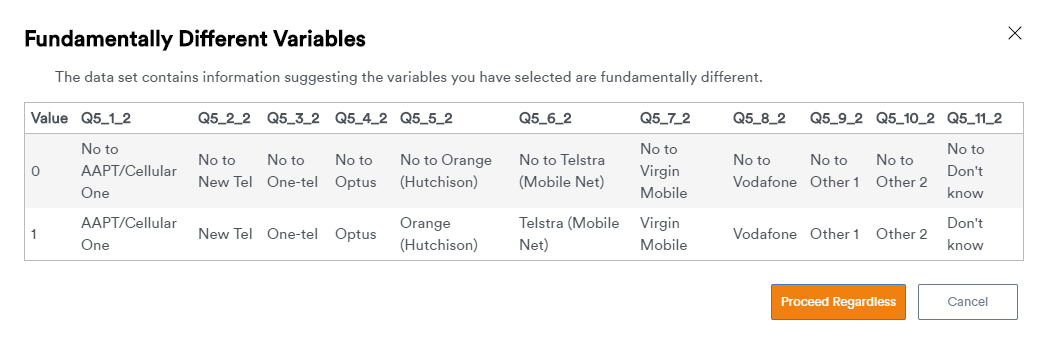
You can see that the Value Attributes are set up similarly to the selected and not selected variables above.
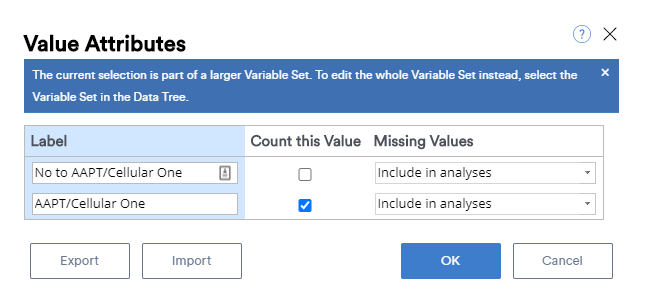
We need to tell Displayr which values to count, and which not to count or treat as missing data. This will apply to all the variables selected at the time.
There are other coding scenarios out there so if you need help figuring out how to configure your Value Attributes, please drop an email to [email protected].