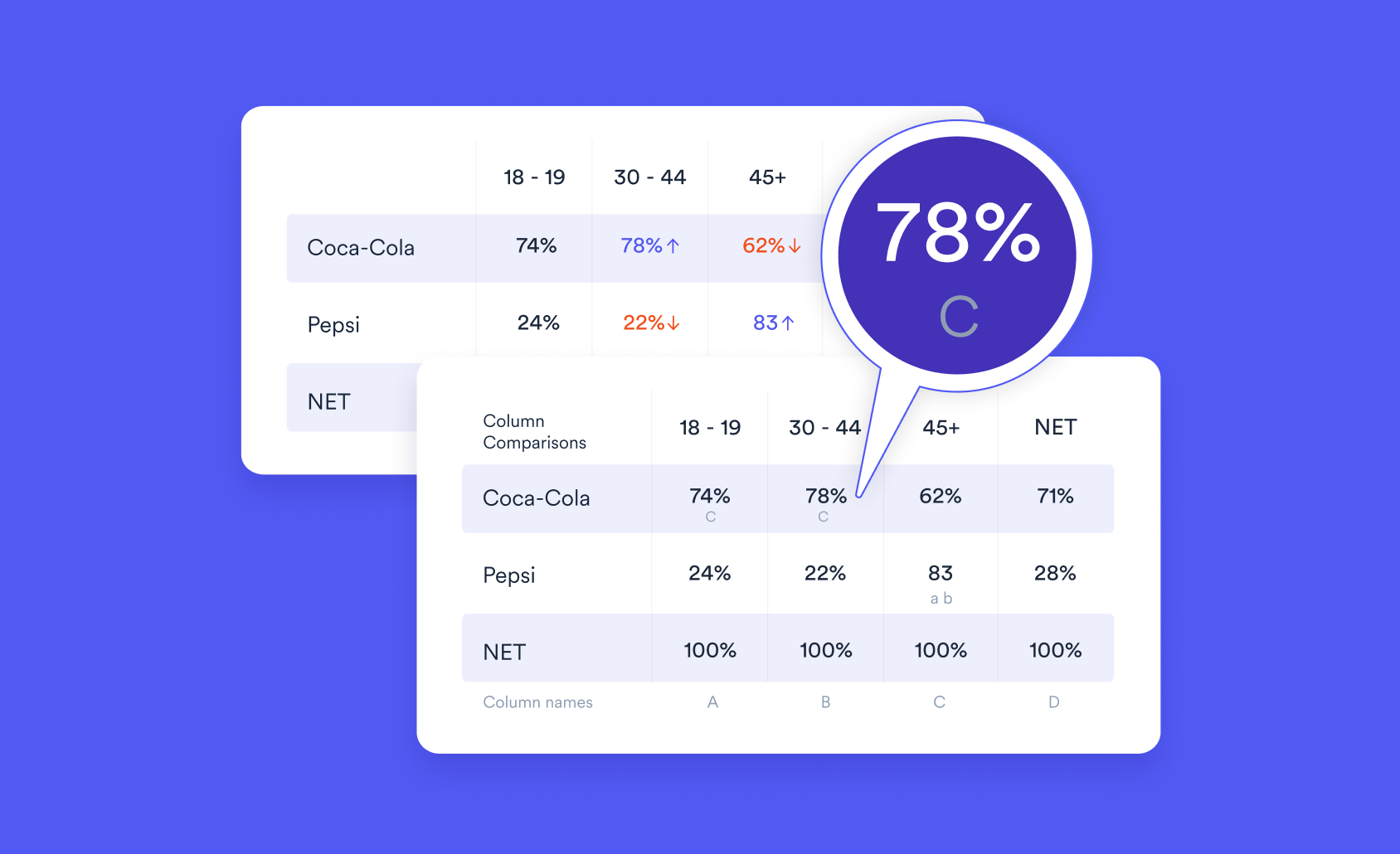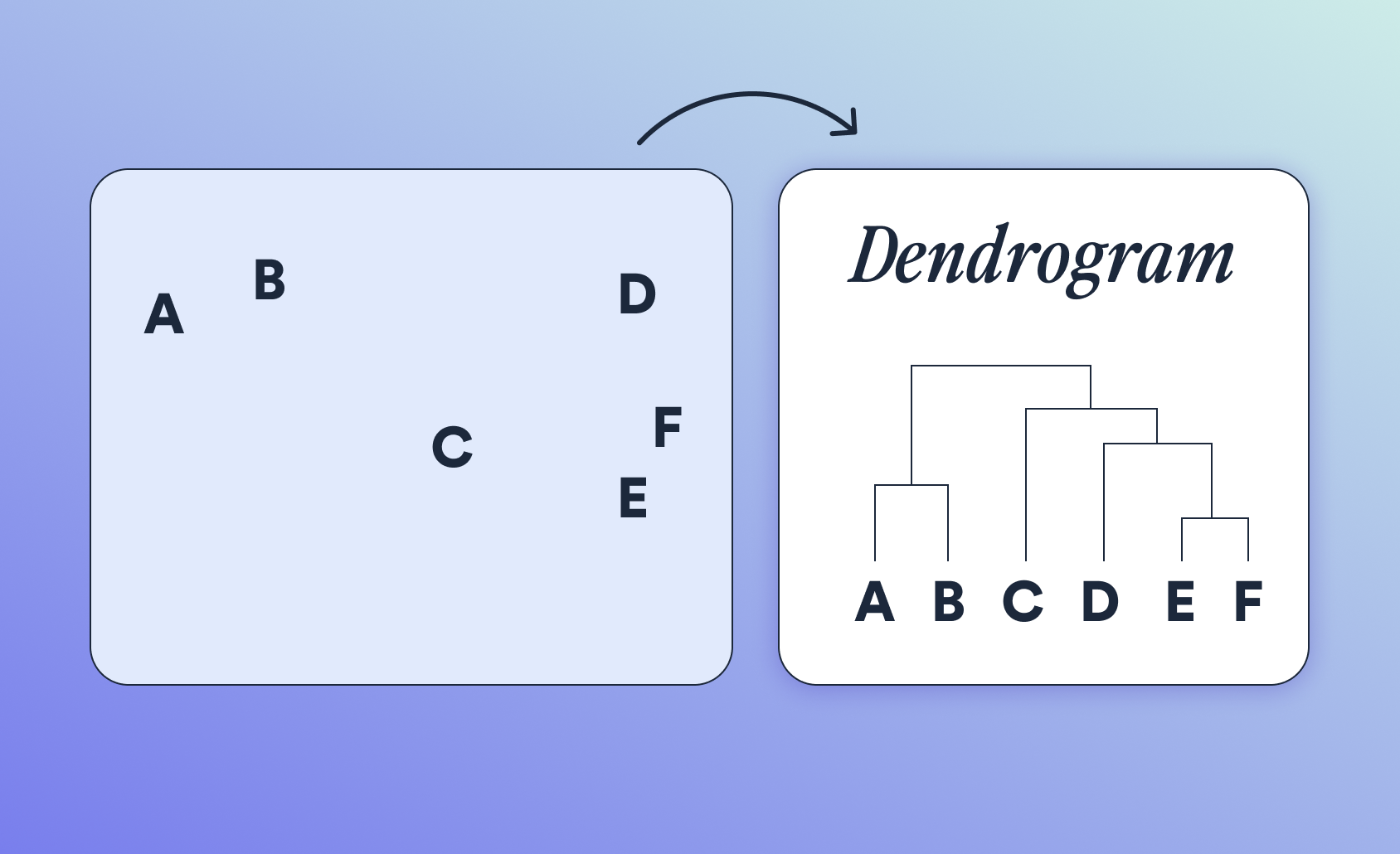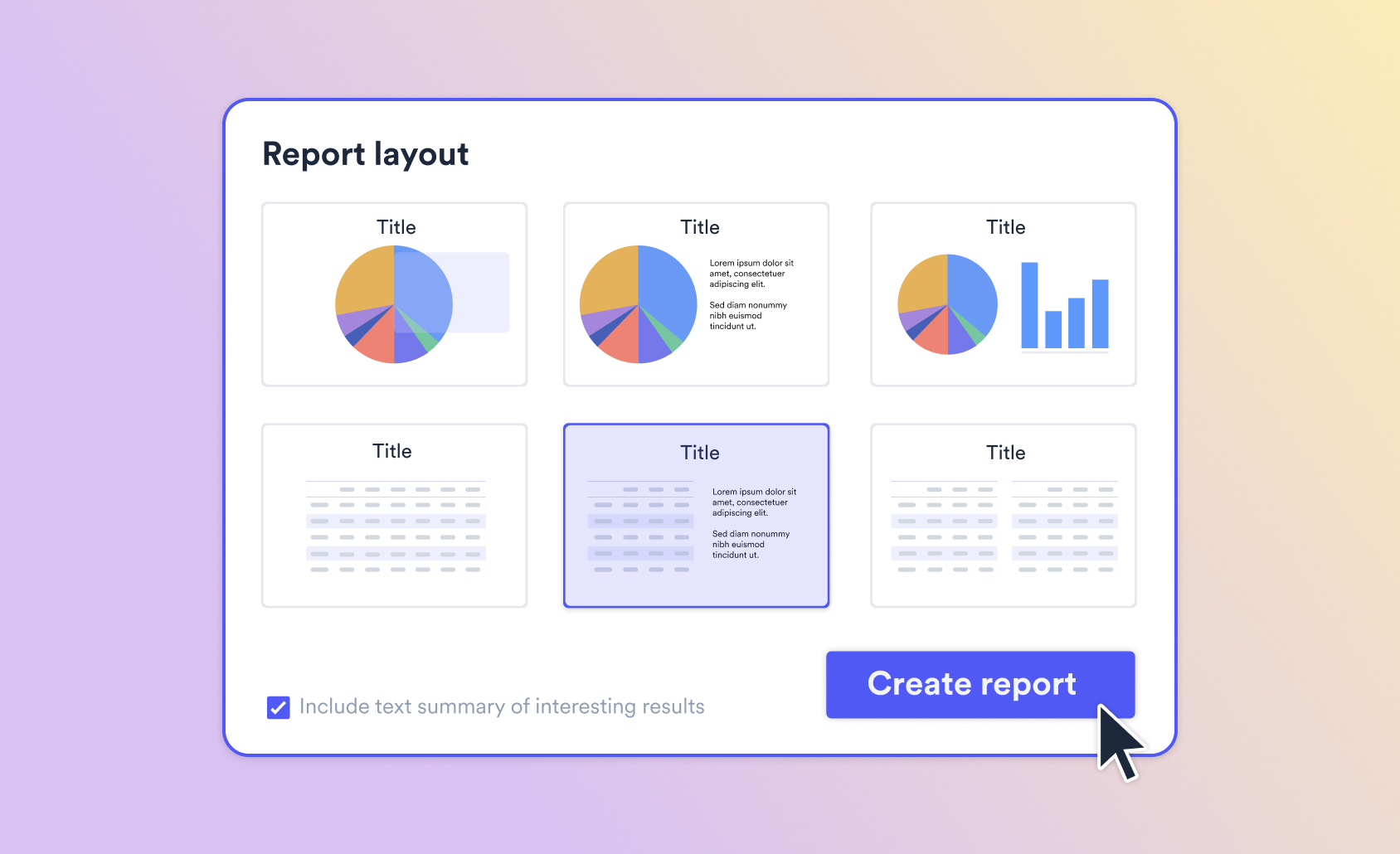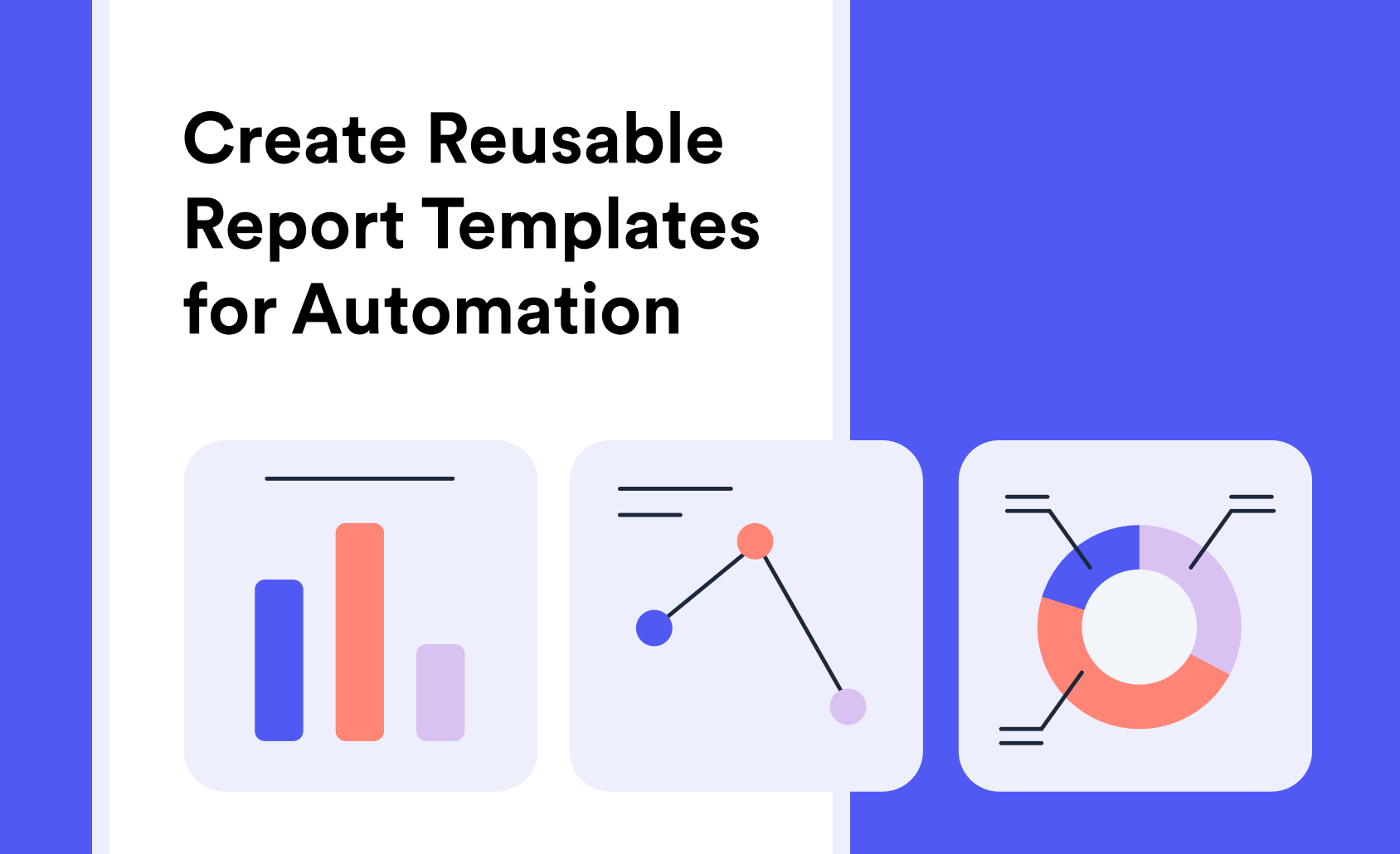
Any market researcher who has spent time building out PowerPoint reports knows how important it is to have high-quality templates. Templates allow you to keep your presentations on-brand, while maintaining accuracy and efficiency.
With report automation tools, you can easily link these templates to your source data and apply automatic updates to produce consistently accurate and timely reports.
Here, we'll look at what makes a great template, why you should think of report automation, and how you can set up your own PowerPoint-style templates in Displayr.
What Makes a Good PowerPoint Template in Market Research?
A good PowerPoint template for market research simplifies the reporting process while ensuring consistency and professionalism. It should be functional, highlighting the key data presented in a report, and well-designed and easily scaled.
Some things to keep in mind when creating a template include:
- Consistency in Branding and Design
A well-designed template should always align with your company’s or client's branding. It is important to use standard fonts, colors, logos etc as a good template will be used for multiple different reports.
- Logical and Flexible Structure
Templates should be designed with the user experience in mind. Think about the flow of information and how the structure will impact the reader's ability to absorb important information.
- Automation-Ready
As we've already mentioned, great PowerPoint templates are easily automated. By linking the template to your raw survey data source - such as SurveyMonkey or Qualtrics - your visualizations, tables, and numbers can automatically update with fresh data. This means you no longer need to worry about manual updates - saving time and reducing the risk of errors.
By keeping these fundamentals in mind, you can build PowerPoint templates that not only save you time as a busy market researcher but also keep your brand team happy!
Ready to build automated report templates?
Start a free trial of Displayr.
Why Automate Market Research Reports with PowerPoint Templates?
Automating PowerPoint templates takes time and effort - especially early on in the process. So the question for some is - 'why bother?'.
As well as saving time and reducing the risk of error, one of the major benefits of templates is scalability. By taking time to create reports that are on-brand and easily automated, you can quickly create and share thousands of different reports with a few clicks.
By investing time in the creation of useful PowerPoint templates, market researchers can focus more on interpreting and analyzing data rather than on the mechanics of generating reports.
Selecting The Right Automation Tool
Many automation tools like Power BI, Tableau, Google Data Studio, and Displayr support reusable report templates. However, not all tools are made equally, so it's worth checking out all of the different options available and finding the one that is the best fit for you and your data. When selecting a tool, consider:
- Integration with your data sources
- Options for scheduling and distributing reports
- Customization and formatting capabilities
- User permissions and access controls
- Pricing and scalability
Start by looking at your current reporting needs, data, and audience. Shortlist tools that align with requirements and test different options using free trials and sample reports.
Replicate PowerPoint Templates in Displayr
Displayr is set up to be visually very similar to PowerPoint, meaning you can easily replicate your templates. By streamlining the templatizing process with Displayr, your reports will automatically be "on-brand" with minimal adjustments needed when exporting to PowerPoint. Here's how to set up your custom template in a few simple steps:
Method:
- Prepare Your PowerPoint Template
- Have your PowerPoint template ready, in either Standard (4:3 or A4) or Widescreen (16:9) format. Decide which format your Displayr template will match.
- Open a New Displayr Document
- From the Document page, click +New Document, select the desired format, then choose Blank.
- Edit the Page Master
- Go to the Page Master to adjust Displayr’s default layouts (Title, Title Page, Content Layouts) to match your PowerPoint template. Customize titles, text boxes, chart colors, and add any graphical elements from PowerPoint. Duplicate pages if needed.
- Save Your Template and Export as a QPack
- Click Share > Export Data > Download Document. Save the template as a .QPack file, using the naming convention:
- Widescreen templates: [Template Name].widescreen.template.QPack
- Standard templates: [Template Name].template.QPack
- Click Share > Export Data > Download Document. Save the template as a .QPack file, using the naming convention:
- Create Thumbnail Images (Optional)
- For easy identification in the gallery, create thumbnail images of key pages. Name them like this:
- Widescreen: [Template Name] 1.widescreen.template.png
- Standard: [Template Name] 1.template.png
- For easy identification in the gallery, create thumbnail images of key pages. Name them like this:
- Upload to Displayr Cloud Drive
- Upload your .QPack and image files to your Displayr Cloud Drive. After uploading, your template will be available in the gallery when creating new documents.
This setup allows you to automate report generation, saving time and ensuring all your reports are consistently branded and up-to-date.
Get Started Today
Displayr was built by market researchers for market researchers. This means the report automation functionality has been designed to help you save time, avoid errors, and deliver impressive PowerPoint reports quickly. In particular, you can create customizable templates to ensure your presentations maintain brand consistency.