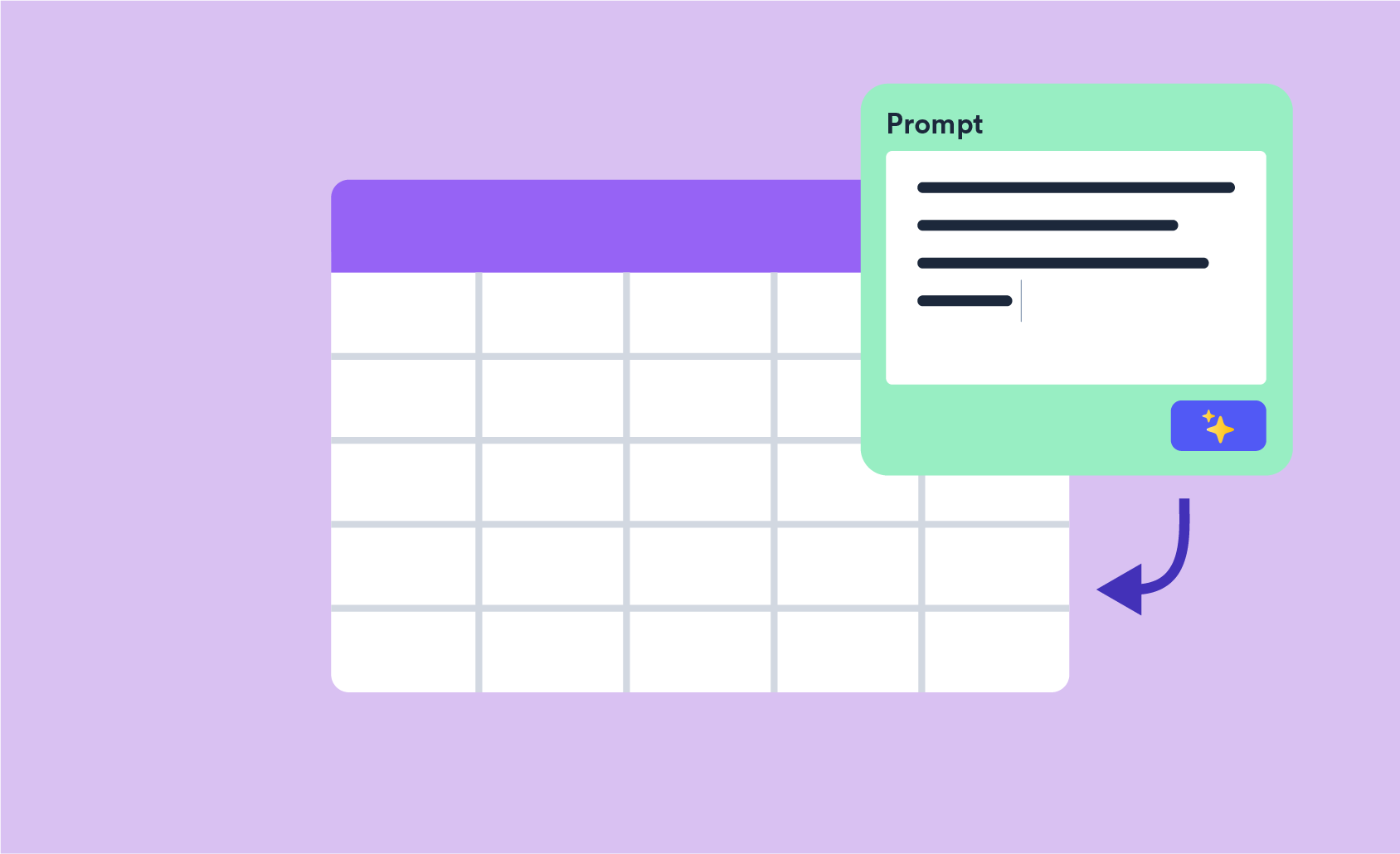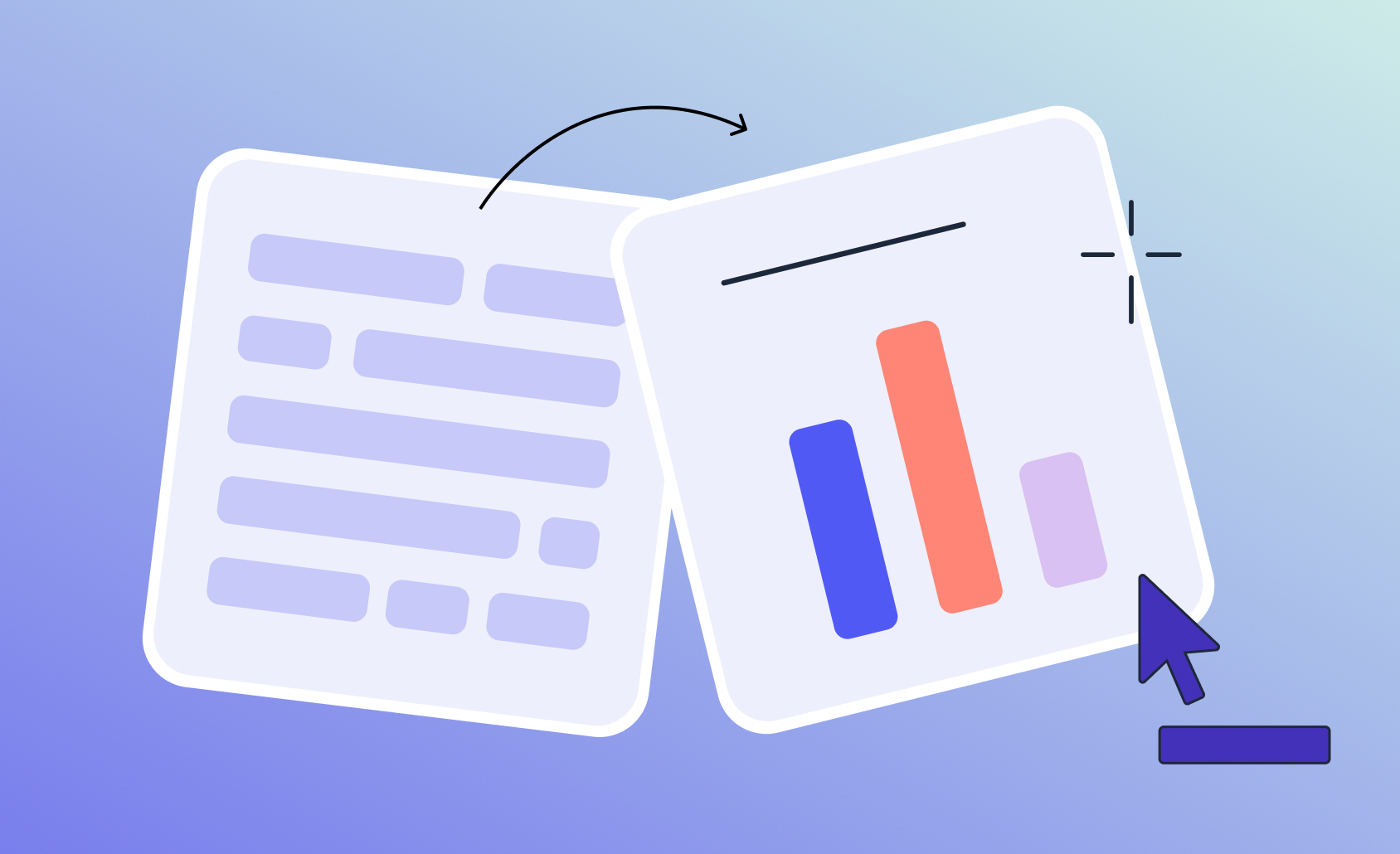Scale Your Brand & Business with Automated PowerPoint Reporting
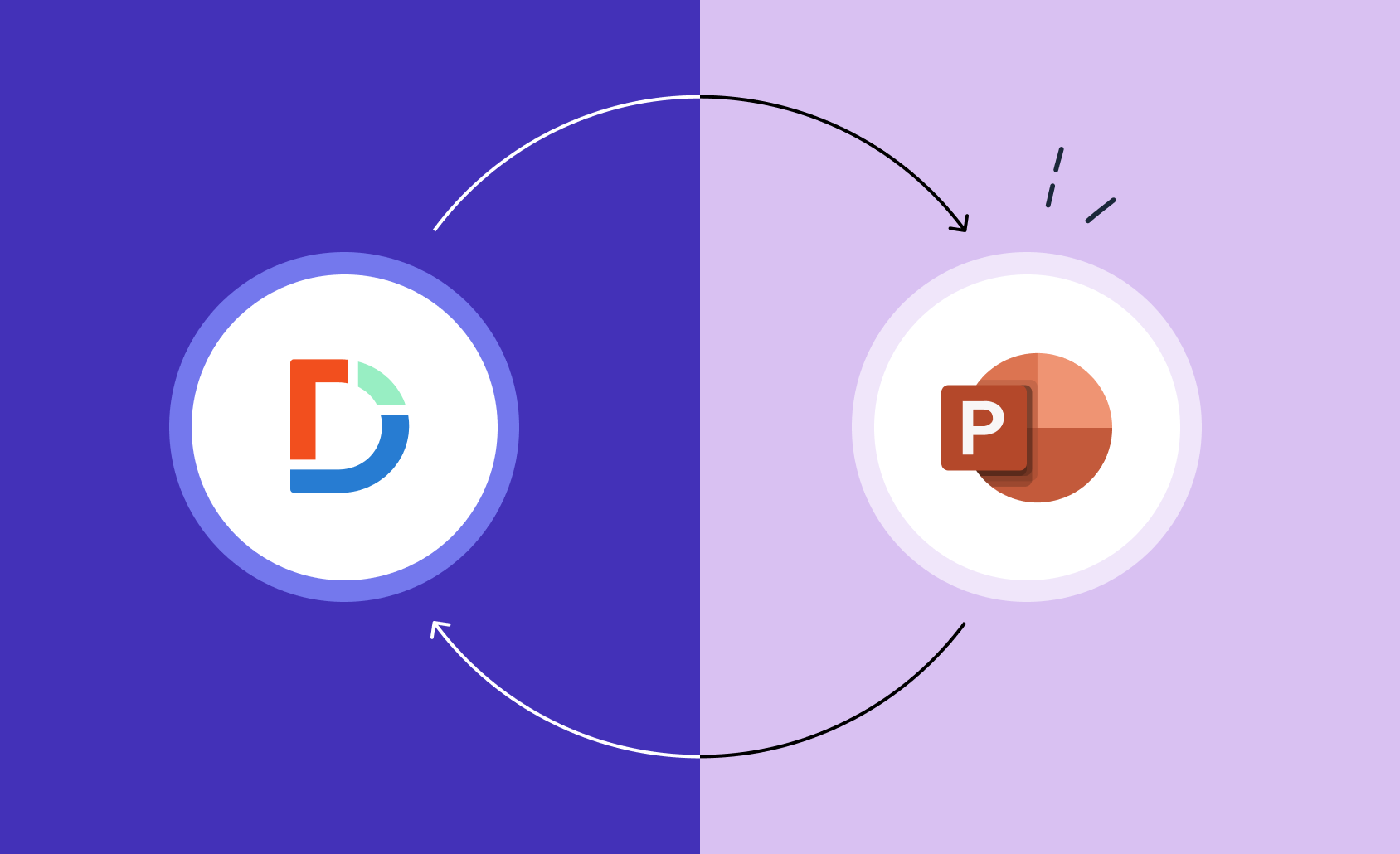
When creating a PowerPoint presentation, it's important to ask: What are you trying to achieve? What do you want the audience to learn? How will you tell this story? Does the presentation have to look and feel a certain way?
At the core of all of this is the data you use. Ensuring your PowerPoint is up-to-date with accurate data is a non-negotiable.
Previously, this required hours of manual work, but technological advancements have made it possible to not only automate this process but also create editable PowerPoints that can be used for multiple reports. Here, we'll explain the basics of PowerPoint automation and how it can scale your business.
Challenges of PowerPoint Reporting
While PowerPoint has long been a reliable tool for researchers, it brings a unique set of challenges, especially when it comes to survey data. One of the biggest hurdles is the time it takes to convert raw data into polished reports. The analysis phase often runs long, leaving little time for design, while data needs to be manually exported, cut, and pasted into charts—prone to errors and inefficiency.
For periodic updates, manually inserting new data into existing reports can be a pain, particularly when there are last-minute issues that require major revisions. Additionally, creating standardized reports for multiple products or markets often involves repeating these tedious steps, making the process slow and resource-heavy. These challenges highlight the value of automating PowerPoint reporting to save time, reduce errors, and improve efficiency.
What is Automated PowerPoint Reporting?
Automated PowerPoint reporting technology connects data from various sources—such as Excel, CRM systems, or databases—to PowerPoint templates, automatically generating reports and presentations. This eliminates the need to manually input data and format slide after slide, freeing up time for you to dive deeper into the data and generate insights.
PowerPoint automation can be delivered with varying levels of sophistication. At the basic end of the spectrum, it might be transferring data from an Excel spreadsheet to a pre-designed PowerPoint template. At the more complex end, you can expect to see dynamic data updates, entirely AI-generated charts, and natural language insights to help tell the story.
As these solutions become more popular, they are easier than ever to integrate into your business intelligence platforms. And this means massive efficiency gains. For example, a marketer who might have previously spent multiple hours a week collecting data and formatting slides to present a report can now pull live data from Google Analytics and Facebook Ads into pre-built templates.
Ready to automate your PowerPoint reporting?
Start a free trial of Displayr.
Why Automate Your PowerPoint Reports?
Many of us have been building PowerPoint reports, uploading data, and sharing results for years without any problems. So why bother adding complexity through a new tool?
Even if you do have an efficient manual process, it's likely that PowerPoint automation will blow it out of the water. Some of the headline benefits of this technology include:
Significant Time Savings
Automated PowerPoint tools save market researchers - and anyone else who builds these reports - hours per week. Some of Displayr's customers have reported seeing a 50% improvement here. PowerPoints that might have taken a whole day to build can be made in minutes and then reused for maximum results.
Improved Accuracy
By automating data uploads, you reduce the risk of manual error, improve accuracy, and avoid costly mistakes. Thus, you can always present your findings confidently (isn't that all that we want?).
Increased Scalability
Automated PowerPoint reporting is all about creating effective templates that can be easily refreshed with up-to-date data. Having these templates available allows you to handle a higher volume of reports and means you can keep scaling as a business.
Consistency and Branding
Automated PowerPoint ensures that every report aligns perfectly with your company's -or client's branding guidelines, keeping fonts, colors, and layouts consistent across all presentations.
Keep your PowerPoints on-brand and accurate.
Can Automated Reports Handle Custom Branding and Design Standards?
One of the most common roadblocks when creating automated PowerPoint reports is concern over design standards. Although automation can save countless hours, there is a perception that to improve efficiency, you have to sacrifice readability.
This is by no means the case. Report automation tools like Displayr allow you to use the Page Master—like in PowerPoint—to change titles, text box formats, and default chart colors to reflect all graphical elements of your brand guidelines.
In fact, PowerPoint Automation can actually streamline your branding efforts. By setting up the processes required to automatically update your reports, you can easily change your logos, graphics, or visualizations as your brand evolves. This means no more manual drudgework and no more reports without the correct branding.
When To Use Automated PowerPoint Reports
Businesses across various industries are using automated PowerPoint to enhance their reporting processes. Here are some common use cases:
- Sales Reports: Automatically generate presentations showcasing sales performance, growth metrics, and KPI tracking.
- Marketing Reports: Pull real-time data from marketing platforms like Google Analytics and social media to generate performance reports or brand tracking studies.
- Financial Reporting: Automate quarterly and annual financial statements, forecasts, and budget plans.
- Market Research: Generate research reports using the latest data and insights, with minimal manual input.
Case Study: How Automated PowerPoint Reporting Saved 71% of Time at Lewers
Brand and advertising research specialists Lewers were drowning in PowerPoint slides. In fact, bi-annual reports required over 140 PowerPoint slides, each of which had to be manually updated each time fresh data was added. This not only added time into their workflow, but increased the risk of error.
Lewers implemented an automated PowerPoint solution to combat this drudgery. This solution directly integrated live data sources into PowerPoint templates, allowing the reports to automatically pull data from surveys, analytics platforms, and CRM systems in real-time.
By streamlining the process with automation, Lewers reduced report preparation time by 71%. Reports that once took an entire week were completed within two days, and the previous 140-slide bi-annual report was transformed into an interactive 30-page dashboard.
The change boosted productivity and improved client satisfaction. Clients can now easily access up-to-date information, explore data through filters, and drill down into key metrics.
Automate PowerPoint Reports in Displayr
Displayr makes automating PowerPoint reports simple:
- Create Your Template in Displayr
- Start by creating a new document in Displayr. Select "New Document" and choose either the standard or widescreen format.
- Name your document using a specific convention (e.g., "Burger Chef.widescreen.template") for Displayr to recognize it as a template.
- Choose a blank document or customize an existing template. Use the Page Master to adjust layouts, text boxes, fonts, and color schemes to match your PowerPoint style.
- Replicate PowerPoint Elements in Displayr
- Copy visual elements from your PowerPoint template (such as logos, graphics, and text styles) and paste them into Displayr's page master.
- Adjust fonts, colors, and sizes to match your PowerPoint design. You can use HEX color codes to ensure exact matches.
- Add Data Visualizations
- Add your data visualizations (charts, tables, etc.) by linking them directly to your dataset in Displayr. This allows your charts and tables to update automatically when new data is uploaded.
- Export to PowerPoint
- Once your template and data visualizations are set, you can export your document to PowerPoint. Simply go to Publish > Export Pages > PowerPoint.
- Choose to either create a new PowerPoint file or update an existing deck. The data in your visualizations will automatically update based on the latest data in Displayr.
- Ongoing Updates
- When new data arrives, simply upload the updated dataset into Displayr and re-export the report. PowerPoint slides will automatically reflect the changes—saving time and reducing errors.
Connecting your PowerPoints to fresh data is easy in Displayr.
Challenges in Automated PowerPoint Reporting
Like anything, there are challenges and considerations to be aware of before going all in on automated PowerPoint reporting:
Compatibility
Ensure that your chosen automation tool integrates well with PowerPoint and your data sources. Compatibility issues can disrupt the automation process and lead to incomplete or incorrect reports.
Cost
Automated PowerPoint Reporting tools can be costly. Ensure that you take stock of how much time and money you are currently putting into building reports to ensure you can achieve a return on the investments.
Data Quality
Automated reports are only as good as the data they are based on. Make sure your data is accurate and up-to-date to avoid errors - there's no point automatically updating a report with incorrect data.
Scale Your Business with Automated PowerPoint Reporting
Automating your PowerPoint reporting process is an effective way to start winning time back in your day. With Displayr's automated PowerPoint tool, you can save time, avoid errors, and deliver impressive reports faster than you ever thought possible.