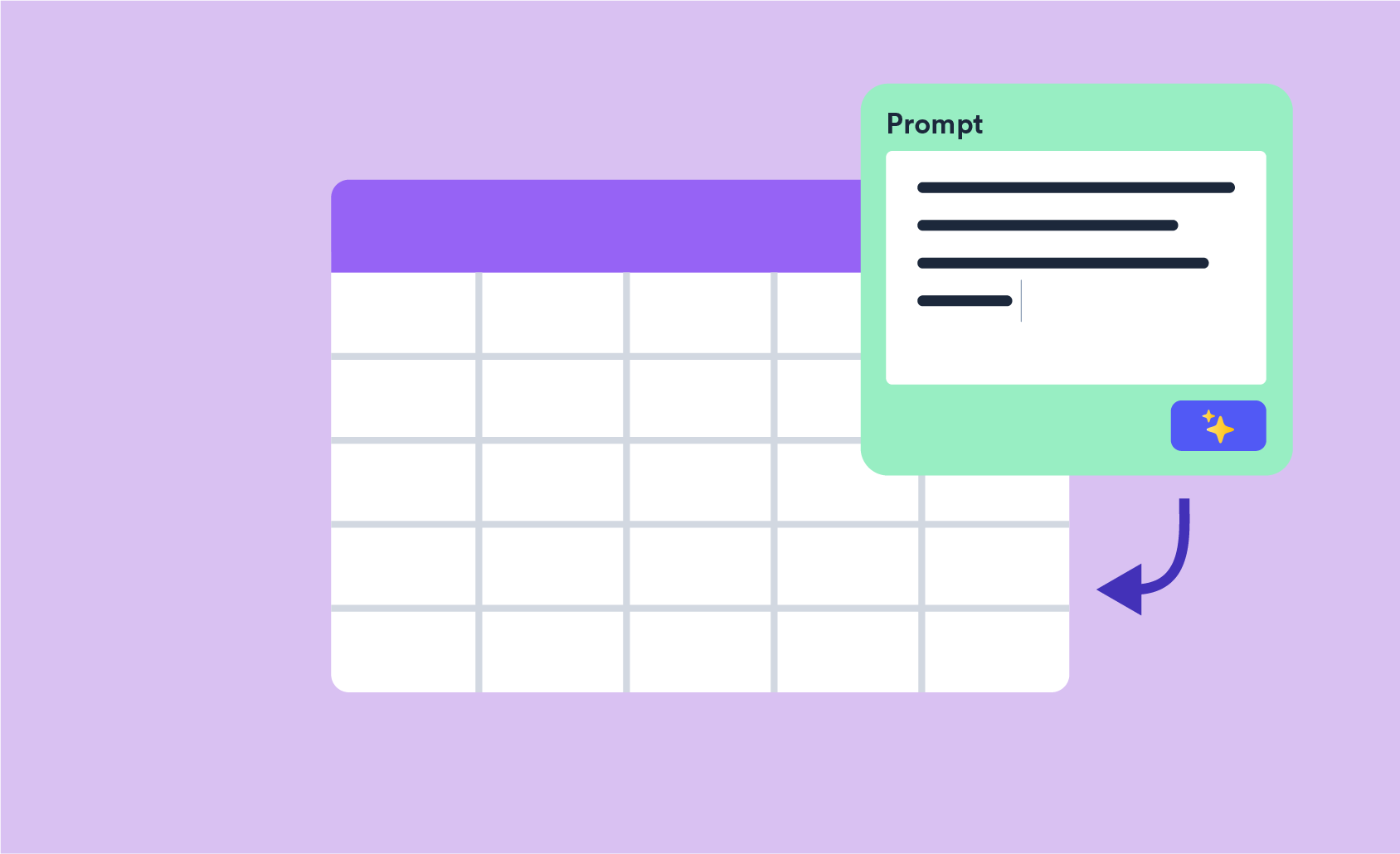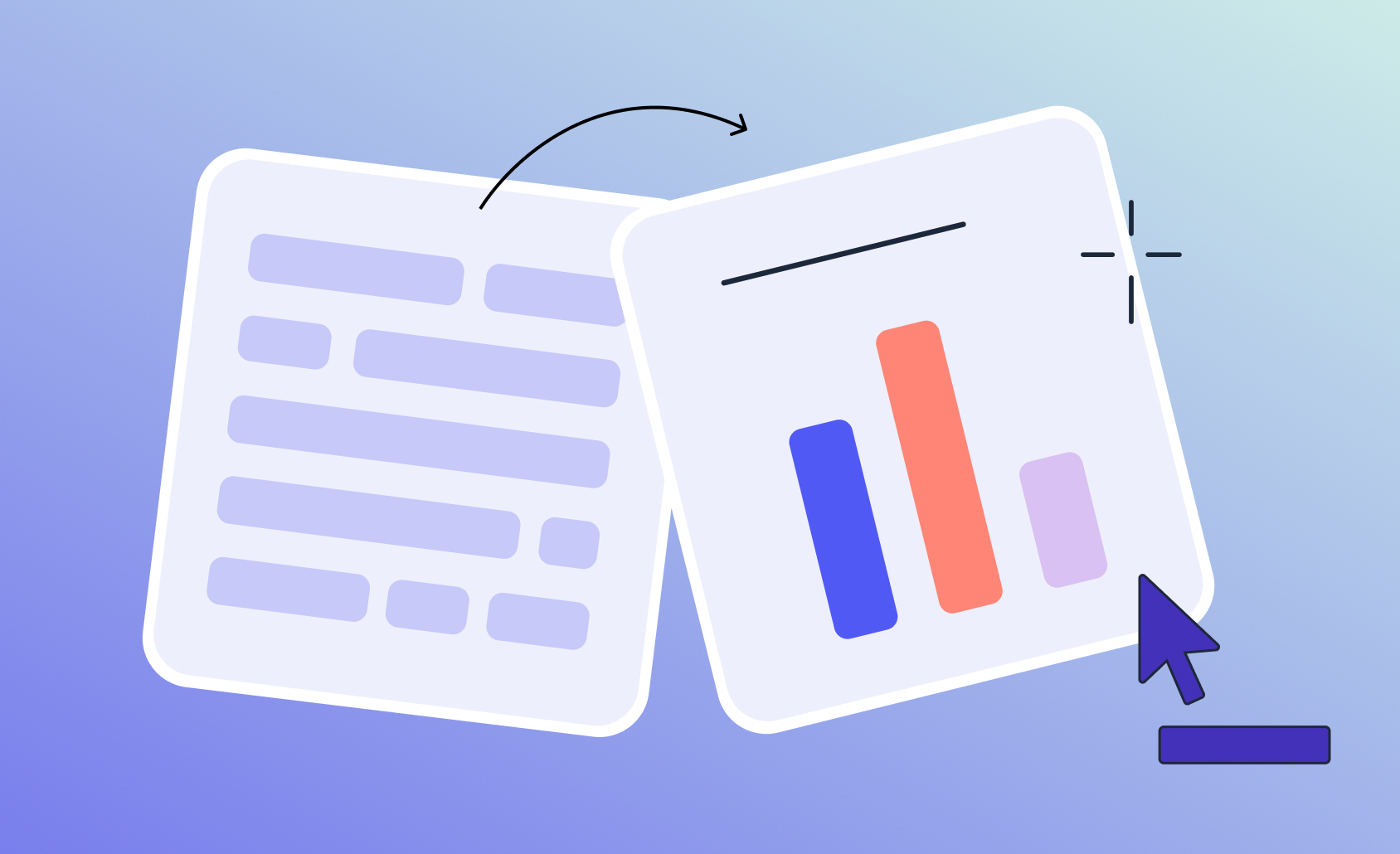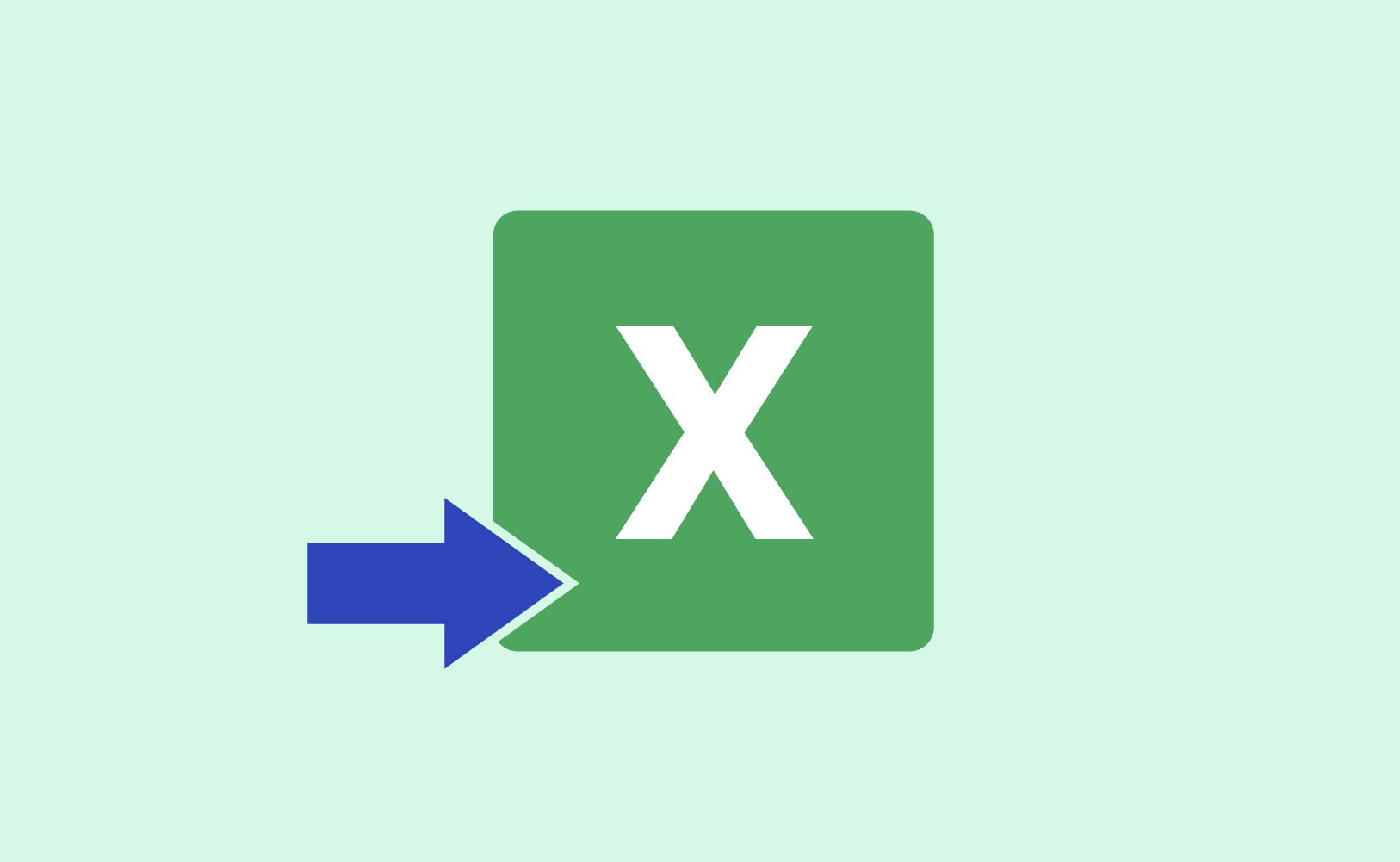
A host of recent feature releases have significantly enhanced the Excel exporting experience.
Background
Displayr was initially conceived as an all-in-one tool, allowing users to import data, clean, edit and analyze it, and publish interactive dashboards.
While the initial feedback was great, it was clear that some users wanted to build more narrative, PowerPoint-style reports and export these as documents to share with their clients. This led us to a stream of development work to support WYSIWYG, editable PowerPoint exports that could also be automatically updated via subsequent exports (e.g. when the data in a tracking study is updated).
As Displayr’s user base continues to grow, we’ve noticed an increase in the number of users exporting to Excel and the feature requests they are making. In the last 6 months (from March 2024), we’ve released several features to enhance the Excel exporting experience. This article brings these together to showcase them as a related feature set.
Excel-like formatting
While not an exporting feature, this functionality provides a platform for exporting. You can custom format any crosstab or calculated table in Displayr, much like in Excel. This includes borders, shading, number formats, and font styling. With your selections made, find these items in the Object Inspector:
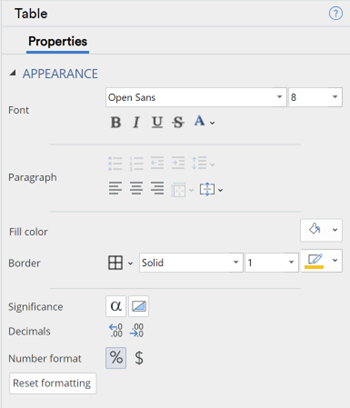
This makes it easy to transition from the Displayr document defaults to a custom-formatted table:
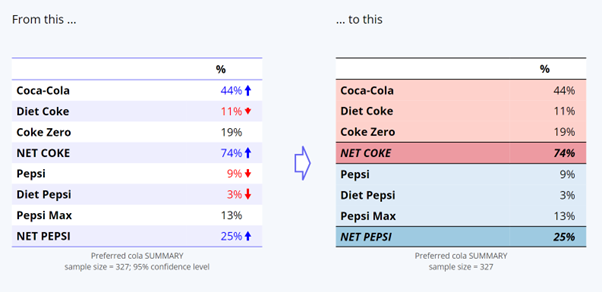
WYSIWYG Table Exporting
In its earlier form, Displayr Excel exporting was limited to Microsoft’s pre-set table layouts, which you can find in Excel. Exporting is now WYSIWYG (what you see is what you get in relation to cell formats).
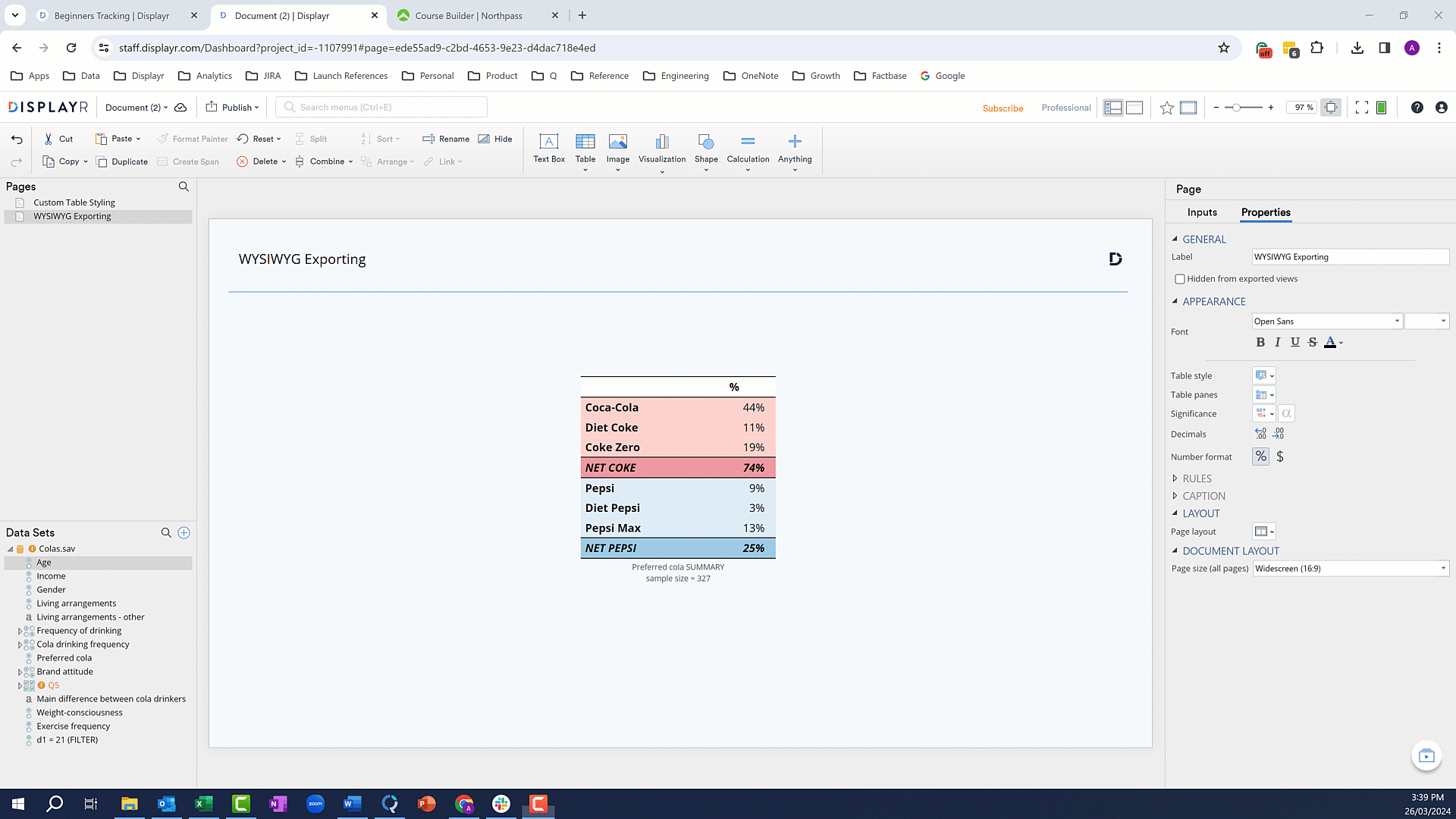
Multi-Item Exporting
Displayr’s exporting now goes beyond crosstabs present in the selected pages. Along with any calculated tables, text and single calculations on the page will also be exported (though not shapes and images). Note, however, that formatting is retained for crosstabs and calculated tables only, not text items or single-cell calculations. These will appear as per Excel’s default settings.
Automatic Updating
This one is a real game-changer. Some users want to be able to accompany, say, a tight PowerPoint-style report with a detailed workbook of support tables. Once set up, they may need to update the workbook for different geographic filters or new waves of data (as examples). While setting up the workbook, they may have used some custom formatting in Excel or added charts, calculations, or explanatory text. The last thing they would want to do is repeat these steps each time. Displayr helps avoid this by automatically updating tables and calculations previously exported from Displayr. Any new items are appended to the Excel report. Anything you’ve added to Excel is retained. You can see this in action in this short video.
Tidier Exporting
We’ve also added features that help streamline the exporting process.
Users can label items neatly and/or descriptively in the Object Inspector. If the Label differs from the item Name (Names are used when referring to items in calculations or visualizations), the label will be used in Excel exporting.
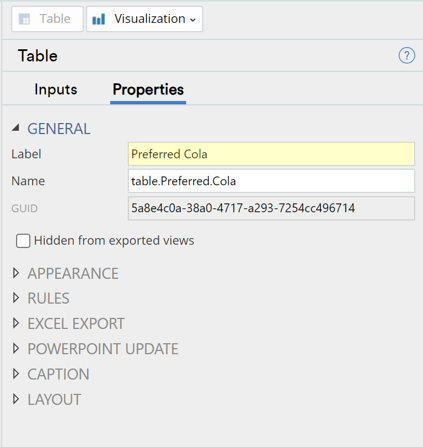
Where the user has sets of crosstabs within different folders in Displayr, they can export all items in each folder to a single worksheet in Excel. This option is available in the “Advanced” menu when selecting the Export function. Therefore, they can reduce or tighten the number of workbook tabs in the export, simplifying things for the end user.
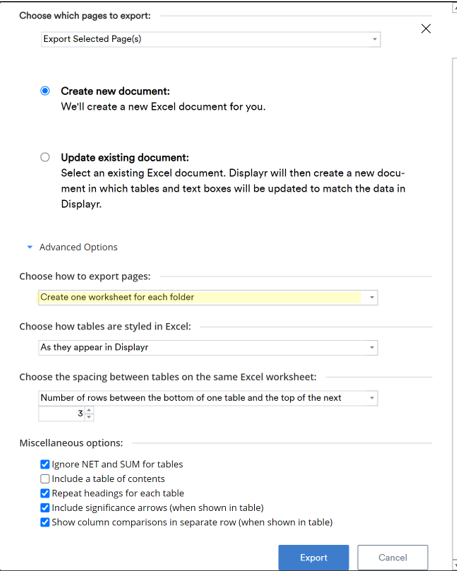
Exporting as Charts
Finally, a user can export selected tables as a particular chart type. Setting this up in Displayr saves time compared to converting items to charts in Excel later (particularly when multiple items are to be exported). Therefore, you can export from Excel as tables only or as tables with an accompanying chart, depending on the needs of your audience.
This setting is in the Object Inspector when a table is selected. You can set an individual item and then update the defaults for the entire document.
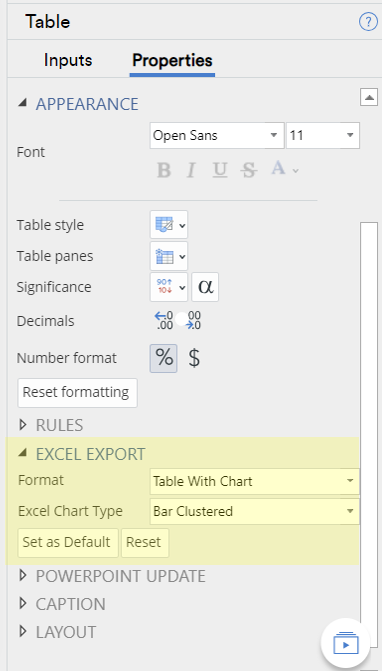
Take control of your Excel exports …
If you are a Displayr user, you have full control over your Excel exports, from a single item to creating entire workbooks. And if you aren’t a Displayr user and would like to know more, you can book a demo here.